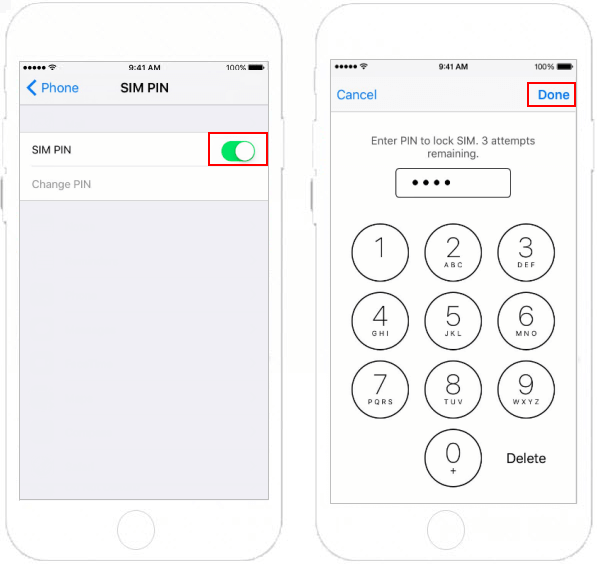How to use a PIN to stop other people from using your iPhone or iPad when you restart it or remove your SIM card. The message "SIM Locked" will appear in the status bar, and the SIM will lock by itself.
You can lock your SIM card with a PIN code on an iPhone or iPad by following these steps:
Insert your SIM card into your iPhone or iPad.
Go to "Settings" and tap on "Cellular".
Tap on "SIM PIN".
Turn on "SIM PIN" by sliding the switch to the right.
Enter the default PIN code, which is usually 1234 or 0000. If this doesn't work, contact your carrier to get the default PIN code.
You will be prompted to enter the current SIM PIN code. By default, the SIM PIN code is either "1234" or "0000". If you have not changed the PIN code before, you can try using one of these default codes. If you have changed it before and cannot remember it, contact your carrier to obtain the correct code.
Tap "Change PIN" to set a new PIN code. Enter your old PIN code and then enter the new PIN code twice to confirm it.
After entering the correct SIM PIN code, you will be taken to the "Change PIN" screen where you can set a new PIN code. Enter the current SIM PIN code again and then enter your new four-digit PIN code. For security reasons, do not use easily guessable numbers like your birth year or 1234. Choose a unique combination of digits that you can easily remember but is hard for others to guess.
From now on, you will need to enter your SIM PIN code every time you turn on your iPhone or iPad or unlock it after it has been idle. This will prevent others from using your SIM card if your device is lost or stolen.
If you enter an incorrect PIN code three times, your SIM card will be locked, and you will need to enter the PUK code to unlock it. The PUK code is a unique eight-digit code provided by your carrier. If you do not have your PUK code, contact your carrier's customer service to obtain it.